The WordPress editor is a crucial part of any website that uses the platform. But what do you do when you encounter the perplexing issue of the editor loading an existing page whenever you click on “Add New”? If you’re stuck in this WordPress quagmire, you’re not alone. I recently had the same problem and spent over an hour troubleshooting. Spoiler alert: It was the Breeze caching plugin causing the issue on my site. Here’s a guide on how you can troubleshoot this problem.
Possible Culprits
1. Plugin Conflicts
How to Test:
- Navigate to
Plugins > Installed Pluginson your WordPress dashboard. - Deactivate all plugins.
- Try to add a new page or post.
What to Do:
If the issue resolves, reactivate plugins one by one to identify the culprit. This is what led me to discover that the Breeze caching plugin was the problem on my site.
2. Theme Conflicts
How to Test:
- Go to
Appearance > Themes. - Temporarily activate a default WordPress theme like
Twenty Twenty-One. - Try to add a new page or post.
What to Do:
If the problem goes away, the issue is likely with your theme. You’ll need to contact the theme developer for assistance or choose a different theme.
3. JavaScript Errors
How to Test:
- Open your browser’s developer tools.
- Check the Console tab for JavaScript errors.
What to Do:
If you find errors, they could be causing the issue. You’ll need to delve into the code to fix these, or consult a developer.
4. PHP Errors
How to Test:
- Check your server logs for PHP errors or warnings.
What to Do:
If you find errors, either fix them yourself if you’re comfortable with PHP, or consult a developer.
5. Database Issues
How to Test:
- Go to
Tools > Site Healthto check for any database-related errors.
What to Do:
If errors are found, you may need to repair your database. This is a more advanced fix and should be done carefully.
6. .htaccess Issues
How to Test:
- Access your site’s root directory via FTP.
- Rename the
.htaccessfile to.htaccess_old.
What to Do:
If this fixes the issue, you’ll need to generate a new .htaccess file by going to Settings > Permalinks and simply clicking “Save Changes.”
7. WordPress Core Files
How to Test:
- You can reinstall WordPress without losing data via the Updates panel.
What to Do:
If other methods fail, a fresh installation might fix the issue.
Caching Plugins: The Hidden Culprit
Caching plugins like Breeze can sometimes cause issues that are hard to diagnose. In my case, after spending over an hour deactivating plugins and tweaking code, I finally realized that the Breeze caching plugin was the issue. A quick purge of the cache solved the problem.
Final Thoughts
Debugging WordPress issues like this can be like looking for a needle in a haystack. But systematic troubleshooting can help you find the culprit. Always remember to backup your site before making any changes and don’t hesitate to consult professionals when in doubt. Happy debugging!